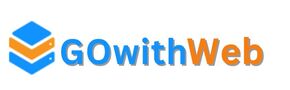How to Fix DeepSeek “Server is Busy. Please Try Again Later” Issue
DeepSeek is a powerful AI tool, but users occasionally encounter the “Server is Busy” error. This issue arises due to high traffic, system overload, or temporary technical problems. If you are facing this issue, don’t worry! This guide provides step-by-step solutions to resolve it.
Common Causes of the “Server is Busy” Error
Before troubleshooting, it’s essential to understand why this issue occurs:
- High Traffic Load – DeepSeek servers may be handling too many requests simultaneously.
- Server Maintenance or Downtime – The system might be undergoing maintenance or experiencing outages.
- Slow or Unstable Internet Connection – A weak network can interfere with connecting to DeepSeek servers.
- Browser Cache and Cookies Issues – Corrupt or outdated cache files can cause loading problems.
- VPN or Proxy Interference – Using a VPN or proxy server may lead to connection errors.
- Firewall or Security Software Restrictions – Some security settings may block access to DeepSeek.
- Outdated Browser or App Version – Older versions might not be compatible with the latest server configurations.
Fixing the “Server is Busy” Error
1. Check DeepSeek Server Status
Before trying any fixes, visit DeepSeek’s official website or status page to check if the servers are experiencing downtime.
2. Refresh the Page or Restart the App
Sometimes, a simple refresh (press F5 or Ctrl + R) can resolve temporary glitches. If using a mobile app, close and restart it.
3. Clear Browser Cache and Cookies
If you’re accessing DeepSeek via a web browser:
- Google Chrome: Go to Settings > Privacy & Security > Clear browsing data.
- Firefox: Go to Settings > Privacy & Security > Clear data.
- Edge: Go to Settings > Privacy > Clear browsing data.
4. Check Your Internet Connection
Ensure you have a stable internet connection:
- Restart your router.
- Switch from Wi-Fi to a wired connection if possible.
- Run a speed test to check your network performance.
5. Disable VPN or Proxy
If you are using a VPN or proxy, try disabling it and reconnecting to DeepSeek.
6. Try a Different Browser or Device
Sometimes, browser-specific issues can cause this error. Try using a different browser (Chrome, Edge, Firefox) or another device.
7. Update Your Browser or App
Ensure that you’re using the latest version of your browser or the DeepSeek app. Outdated software may cause compatibility issues.
8. Wait and Retry Later
If DeepSeek servers are overloaded, waiting a few minutes and retrying can resolve the issue.
9. Disable Browser Extensions
Some browser extensions may interfere with website functionality. Try accessing DeepSeek in Incognito Mode or disabling extensions.
10. Contact DeepSeek Support
If none of the above steps work, reach out to DeepSeek’s customer support for further assistance.
Frequently Asked Questions (FAQs)
Q1: Why do I keep getting the “Server is Busy” error on DeepSeek?
A: This typically happens due to high traffic, temporary server issues, or network connectivity problems.
Q2: How long does the “Server is Busy” issue last?
A: It varies. Sometimes, it resolves within minutes, while at other times, it may take hours depending on server load.
Q3: Does using a VPN help resolve the issue?
A: In some cases, a VPN can help bypass regional restrictions, but it may also cause connection issues. Try disabling it if you’re facing errors.
Q4: Will clearing cache and cookies delete my data?
A: Clearing cache and cookies won’t delete important data like passwords, but it may log you out of websites temporarily.
Q5: Where can I check if DeepSeek servers are down?
A: You can check DeepSeek’s official website or third-party services like DownDetector for real-time updates.
Final Thoughts
The “Server is Busy” error on DeepSeek can be frustrating, but with the right troubleshooting steps, you can quickly resolve it and continue using the platform. If the issue persists, keep checking for official updates or reach out to DeepSeek’s support team.
Have you faced this issue? Let us know in the comments how you fixed it!